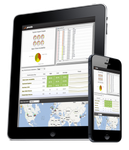Devices and apps, other than Kindle, require eBooks to be in the .EPUB file format. If you purchased and downloaded the “Non-Kindle Version” of a book from us, it has already been properly formatted.
How to Add the eBook to an Apple iPad or iPhone:
- Open the iBooks app on your computer.
If iBooks is not installed on your Mac, it’s a free download here - Drag and drop the downloaded eBook file from your computer to the library window of the open iBooks app.
A “plus sign” will appear next to the file, indicating it will be copied. - Sync your iPad or iPhone with your computer’s iBooks library by opening the iBooks app on your iOS device. (Also, a free download at the iTunes Store)
Your newly purchased eBook should now appear in the iBooks library across all synced devices.
How to Add the eBook to Other Non-Kindle Devices:
- Connect your device to your computer using a USB cable.
- On your computer, the device's hard drive should mount and display.
- Drag and drop the eBook file from your computer to
the e-reader device - Unmount the device from computer.
Your book should now show up in your Device Library
How to Add the eBook to Google Play Books
- Go to Google Play Books.
- Click on the “Uploads” tab, then click the “upload files” button that appears
- Drag and drop the downloaded eBook file from your computer to the webpage file window.
You can also navigate to the download file by clicking the “Select File” button.
Your book will now show up in your Google Play Books Library

Android Users:
If you need an eBook Reader app for your Android device, popular e-reader apps are
available here.